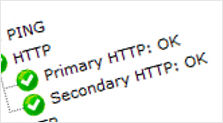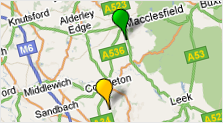 CheckMyCCTV is ideal for monitoring the operation and status of your multi-site installations, especially when sites are located over large geographic areas, are unmanned, or you just need the reassurance that your CCTV systems are working.
CheckMyCCTV is ideal for monitoring the operation and status of your multi-site installations, especially when sites are located over large geographic areas, are unmanned, or you just need the reassurance that your CCTV systems are working.
It is often difficult to know at any point in time whether your sites are operational, checking manually can be time consuming, repetitive and often inaccurate, especially if there are 10’s or 100’s of sites to check.
CheckMyCCTV not only checks the health of your entire CCTV estate, but also that your sites are configured and operating correctly. Typical operational checks include:
- Checking that the alarms are operational.
- Ensuring the site operator is arming/disarming the site.
- Ensuring that alarms are being monitored by the RVRC,
- Checking that the system is recording for the required duration, and
- Checking that the Time and Date of the recordings are accurate.
CheckMyCCTV’s easy to use interface will always keep you up to date with the status of all your sites, no matter where they are.
CheckMyCCTV offers an incredible value proposition for peace of mind – typically less than 1% of the cost of your CCTV installation to monitor your site for a year.
Contact us for a quote or to sign up for a free 14-day trial.
 You can with CheckMyCCTV! The latest updates to the test engine now make it possible to comprehensively check your Dedicated Micros CCTV system and cameras in under 20 seconds*.
You can with CheckMyCCTV! The latest updates to the test engine now make it possible to comprehensively check your Dedicated Micros CCTV system and cameras in under 20 seconds*.